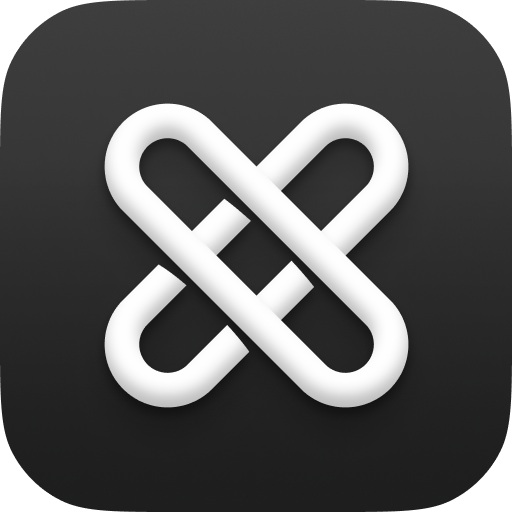Support & Troubleshooting
Here are some common issues. If you can't find a solution below, feel free to email [email protected], ask in our Discord Server, or tag us on social media—whichever is most convenient for you.
Contents
For All Platforms
Not Finding Saved Items
If you've searched for something and can't find it, try reindexing all items directly from the search view. This option is also available in Settings → Data.
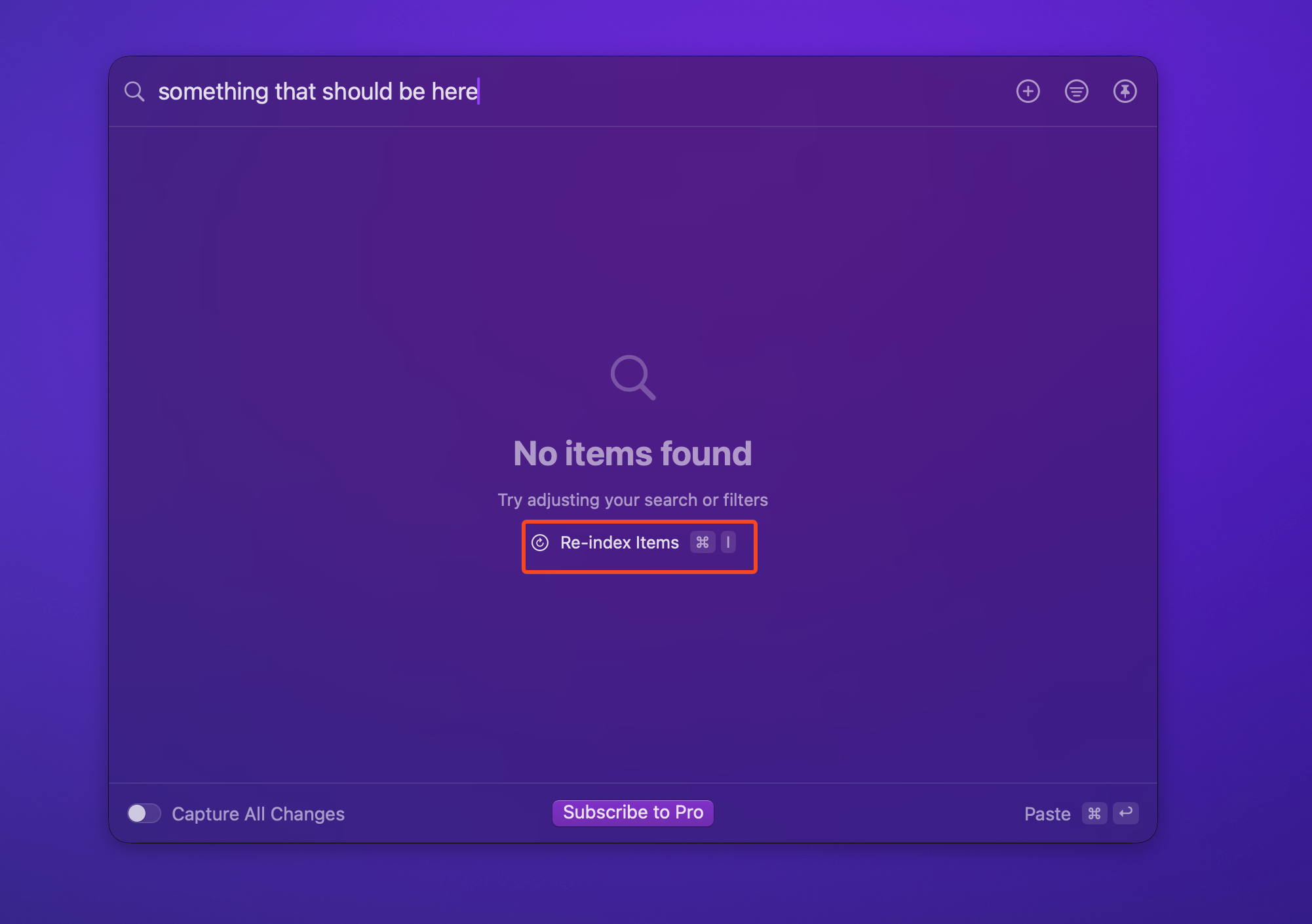
For Mac
Double Copy Triggers with Single Copy
This is a common issue. If you have an app that writes to clipboard automatically, it can conflict with DoubleMemory. Besides pausing the Double Copy function, you can sometimes configure these apps to avoid conflicts. For example, with the terminal app Warp, you can disable the default "Copy on select" feature (see screenshot below), which triggers double copy even when you only intend to copy once.
Some conflicts are unavoidable - for instance, the Arc Browser address bar always copies twice when you copy text from it, with no way to disable this behavior. In such cases, you may need to disable the Double Copy feature entirely. See How to DoubleMemory
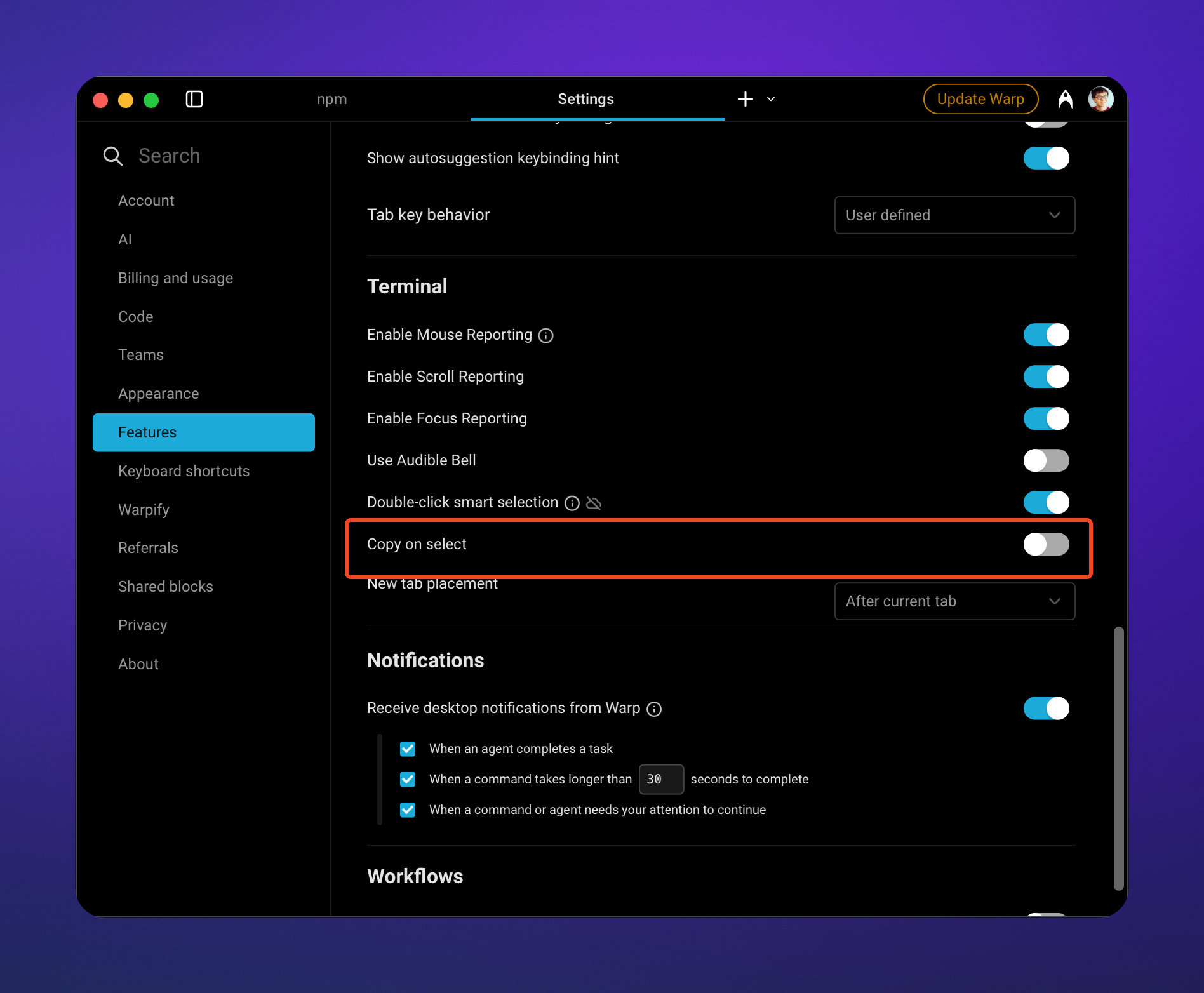
Items Captured even with Double Capture Disabled
You may still have the "Capture All Changes" toggle turned on. With this setting, DoubleMemory will capture every clipboard change. This setting should only be used temporarily; otherwise, your board will be flooded with unintended captures. You can disable it by toggling it off.
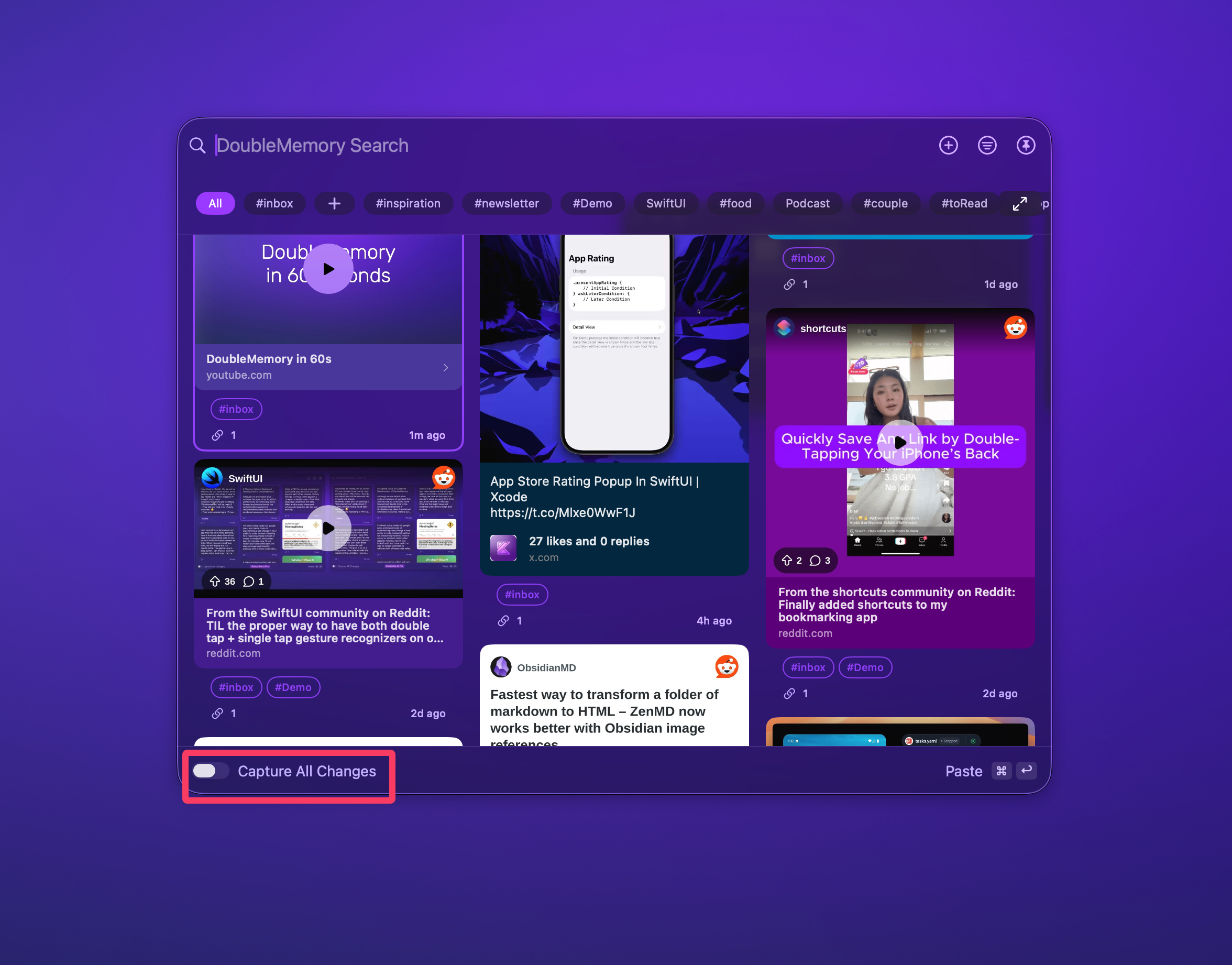
Unable to Search by Keyword Even After Reindexing
If the search functionality in DoubleMemory suddenly stops returning results and reindexing doesn't resolve the issue, it is likely due to the system's CoreSpotlight service becoming unresponsive. A system restart may fix the issue, but you can also restart CoreSpotlight directly.
To fix this issue:
- Open the Terminal app.
- Run the command:
killall corespotlightd(this will restart the Spotlight service). - Try reindexing and searching in DoubleMemory again.
This issue occurs because DoubleMemory uses Apple's Spotlight service for search functionality. While Spotlight is Apple's recommended native search solution with minimal system impact, it can occasionally become unresponsive. The most common cause is insufficient disk space. Before reindexing, ensure your Mac has adequate free storage and restart the Spotlight service using the steps above.
App Keeps Crashing after Importing a Large Amount of Items
If you've imported too many items (>10k) into DoubleMemory and the app becomes unresponsive, follow these steps to resolve the issue:
- Uninstall DoubleMemory
- Delete all contents in the following directory:
~/Library/Group\ Containers/HK9468Z7TL.com.idealistspace.doublememory/Library/Application\ Support - Reset DoubleMemory iCloud storage. Follow instruction here.
- Reinstall DoubleMemory from the App Store
This will reset your application data and should resolve the performance issues caused by large imports.
Link Preview Not Showing
Sometimes, a link preview image may not appear due to a temporary network issue. You can manually reload the metadata by going into the link details.
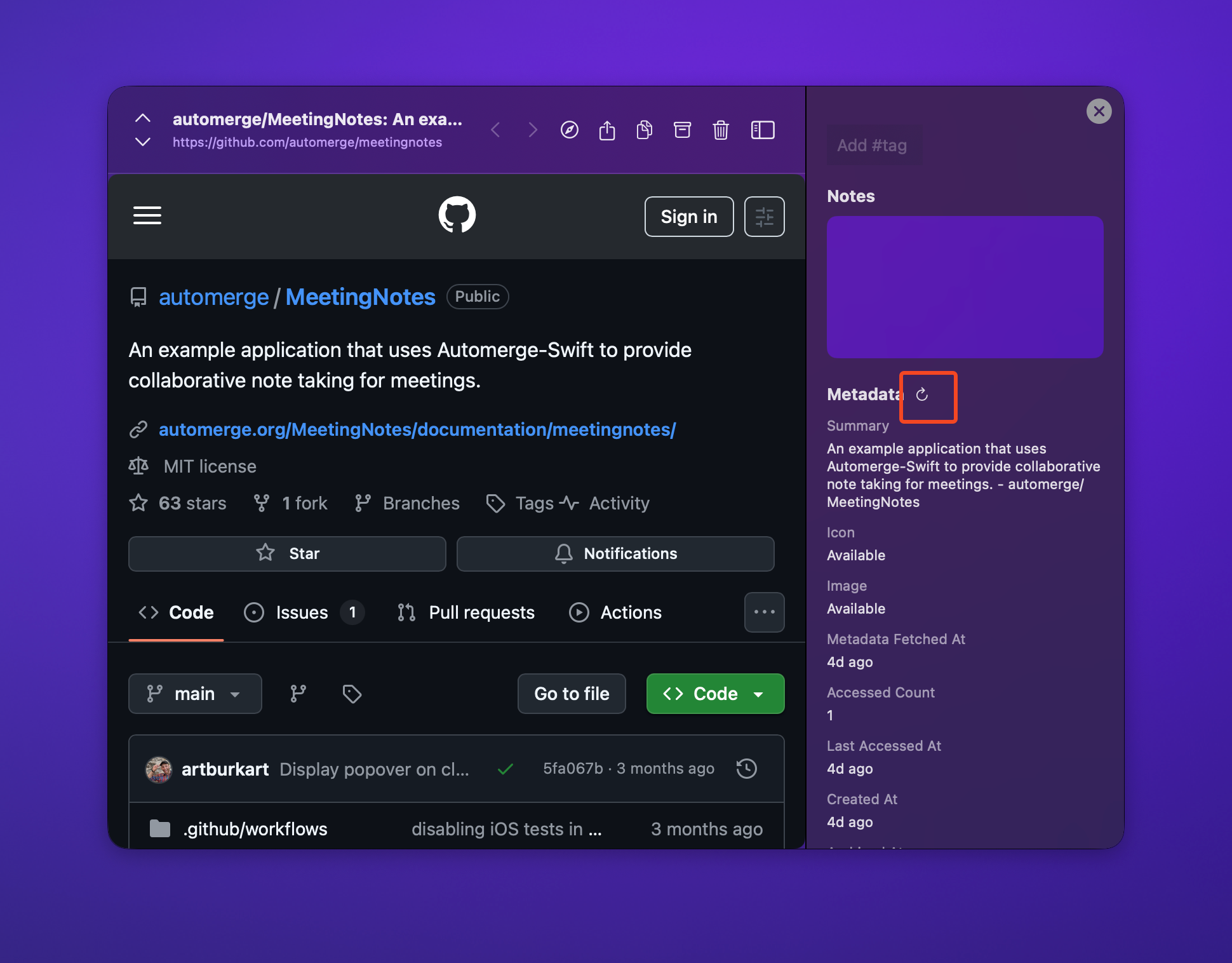
If none of your links are showing preview cards, you might be in Lockdown Mode. This mode disables certain web browser services that DoubleMemory relies on. To see the preview cards, you'll need to disable Lockdown Mode.
For iOS
Unable to Find DoubleMemory in the Share Sheet
Sometimes you can't find DoubleMemory in the Share Sheet. This can happen if you did not "Favorite" DoubleMemory. To fix this:
Go to the "More" button on the Share Sheet → Tap "Edit" in the top right → Tap the "+" button under "Suggestions" → Drag "DoubleMemory" to the top of the list.
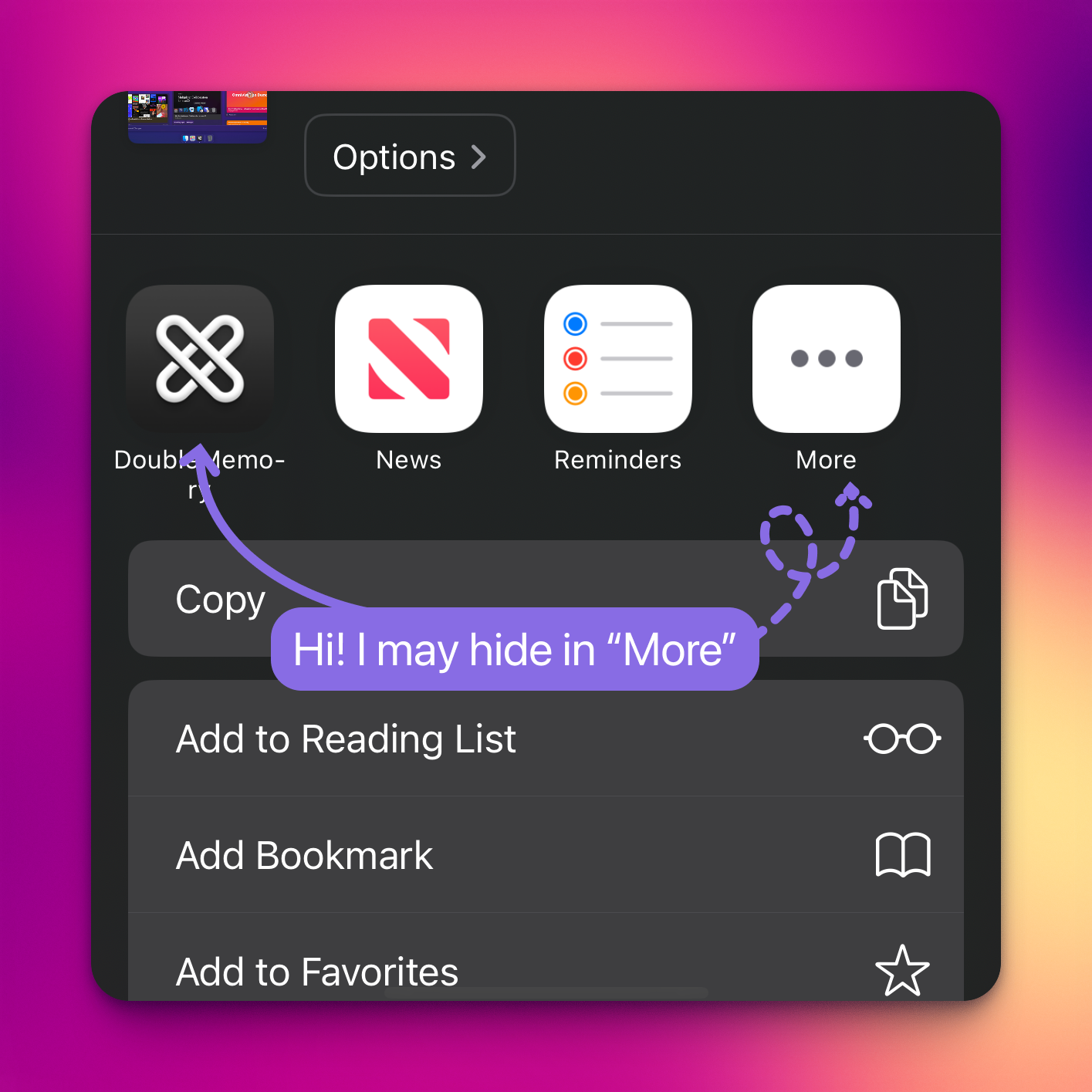
If you still can't find DoubleMemory after following the above steps, some people have reported that this issue can resolve itself over time. Alternatively, you can try this.