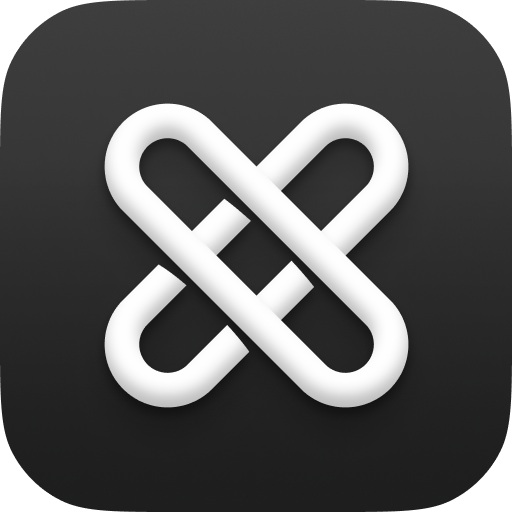How to DoubleMemory
Contents
- How to Capture Content into DoubleMemory
- How to Organize Your Content with Saved Search
- How to Configure Double Capture
- How to Disable Double ⌘ + C Capture from the Menu Bar
- How to Use Apple Shortcuts with DoubleMemory
- How to Clear Content from DoubleMemory
- How to Toggle Reader Mode
- How to Completely Remove DoubleMemory and Delete My Account
- How to Import from Other Apps
How to Capture Content into DoubleMemory
DoubleMemory supports multiple capture methods. Mac offers all options below, while iOS supports Share extension and Shortcuts. DoubleMemory supports multiple capture methods. Mac offers all the options below, while iOS supports the Share extension and Shortcuts.
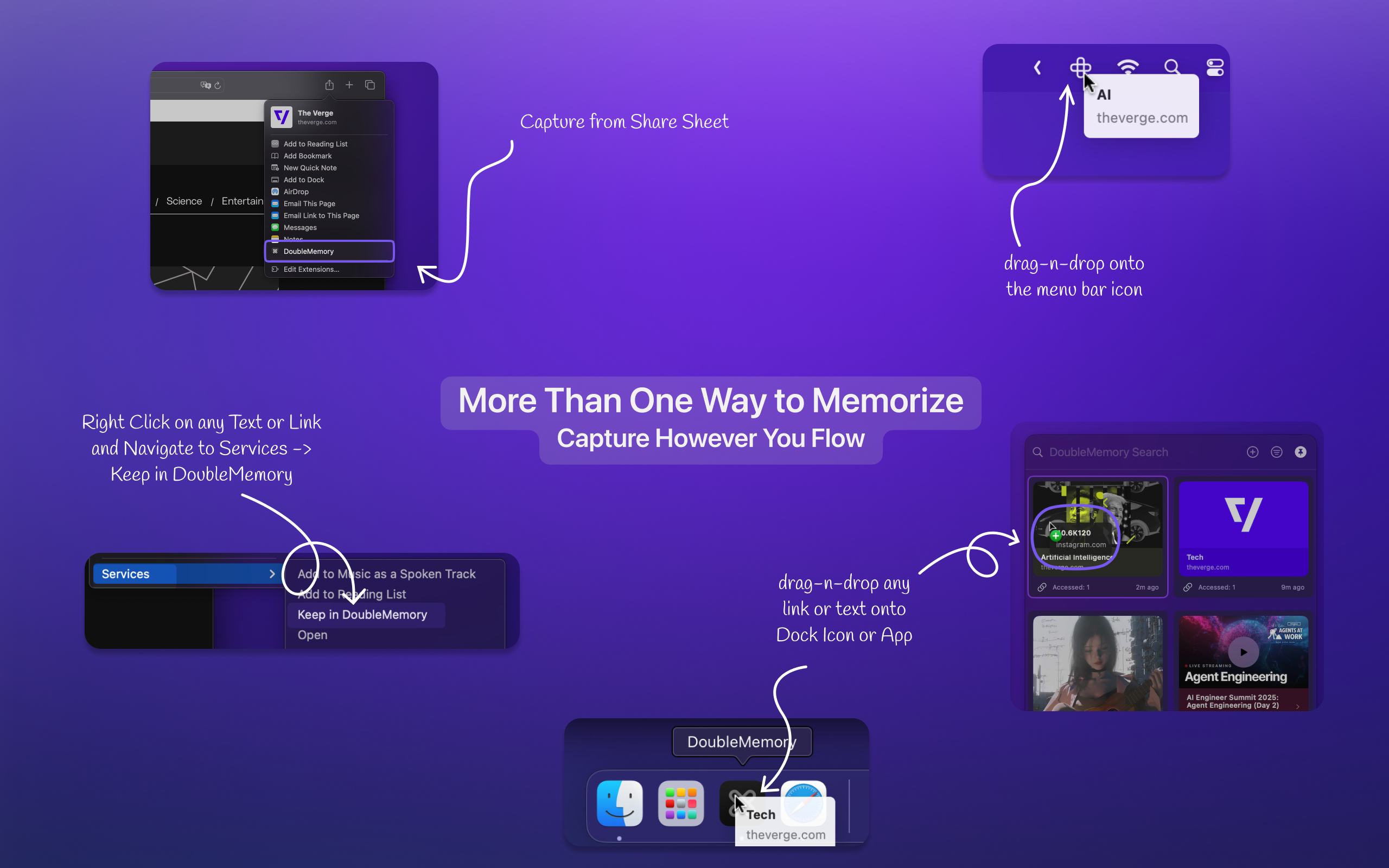
Ways to capture:
- Double ⌘ + C
- Copy something to your clipboard, then press ⌘ + Shift + D to capture it into DoubleMemory
- Share extension
- Apple Shortcuts
- Drag and drop into the DoubleMemory window, the DoubleMemory Dock icon, or the Menu Bar icon
- Right-click any text or link, then select "Services -> Keep in DoubleMemory"
How to Import Safari Reading List or Bookmarks
Go to Settings -> Data tab, find "Import from Safari...", then follow the instructions to import Reading List, Bookmarks, or both.
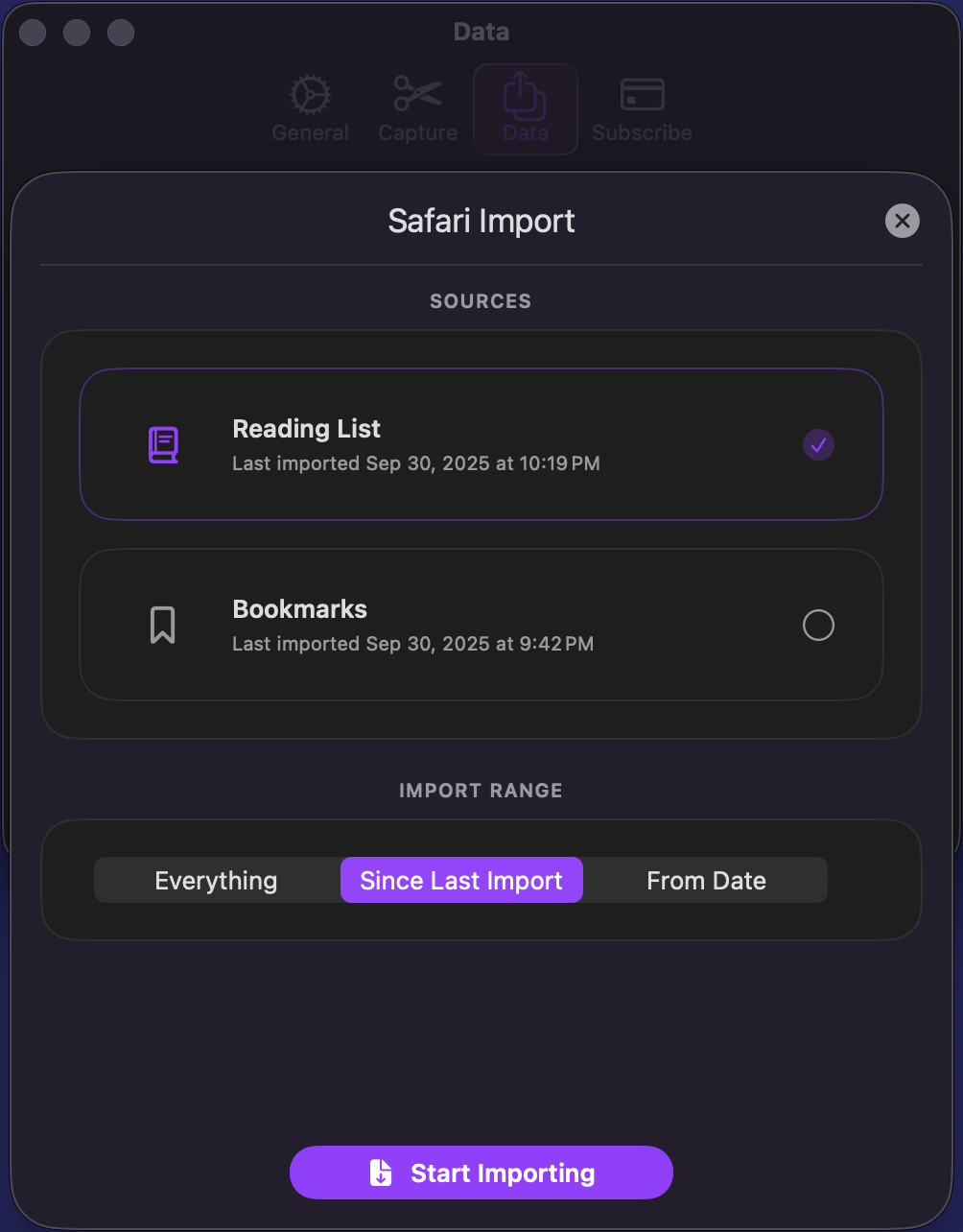
Drag and Drop to Capture on iPad
Drag and drop is particularly handy on iPad, making DoubleMemory the perfect sidekick for any workflow.
Drag n drop any links or text to clip available now from the latest DoubleMemory ios version…
— DoubleMemory (@doublememoryapp) September 10, 2025
Also, if you are on the Mac, in addition to this, you can also drop onto the dock app icon and menu bar icon to clip. pic.twitter.com/W7ZjZ8xqEX
How to Organize Your Content with Saved Search
Open DoubleMemory and start searching instantly. But there's something even faster: "Saved Search"™️. Think of it as folders or pinned tags, but powered by any search query. Search for "automation" as a keyword, or "#automation" as a hashtag in content or tags. It's a rethink of folders versus tags—they're all just searches, shortcuts to your collections.
How to Create, Reorder, and Delete Saved Searches
Start searching. When you find yourself repeating a query, tap the "+" button on the Saved Search Bar to save it. Save any keyword, phrase, or #hashtag. As we enhance our search index, your saved searches will become more powerful. 😉
Reorder saved searches by dragging them in the bar or in the popover view (click "Expand" on the right side of the Saved Search Bar).
Delete any saved search by right-clicking and selecting "Delete Saved Search" from the context menu. Your tagged items remain intact, and you can recreate the saved search anytime.
Free users can create up to 3 saved searches. Paid users have unlimited saved searches.
Forget about folders vs tags. Everything is a Search – A shortcut to a collection of items. #pkm pic.twitter.com/2T1GkPLdNG
— DoubleMemory (@doublememoryapp) October 9, 2025
How to Tag Content with Saved Search
Drag saved searches onto one or more selected items.
Drag to tag, now with batch selection, coming to a mac near you. pic.twitter.com/vvJFz7LBoX
— DoubleMemory (@doublememoryapp) October 8, 2025
How to Configure Double Capture
Go to Settings -> Capture. This tab offers more control over how and where to capture your clipboard content.
Enable Double Capture
When on, DoubleMemory automatically saves anything you copy twice within the time window you set below. Turn it off any time you want to rely on manual saves only.
Play sound when saving
Plays a short chime whenever a clip is captured—useful feedback so you know it worked.
Double-copy window
How long (in seconds) DoubleMemory waits for the second copy.
Example: with a 5-second window, copy once → copy the same thing again within 5 seconds → it’s saved.
Double-copy spacing limit
Optionally require a minimum gap between the two copies to avoid accidental double-presses. Increase the gap if you tend to hit ⌘C twice too quickly.
Ignore Clips from These Applications
Add apps where you don’t want automatic captures (e.g., password managers, secure note apps, video calls). When one of these apps is active, DoubleMemory skips auto-saving from the clipboard.
Use + to add an app and – to remove it.
Tips
- If you’re getting unintended captures, shorten the window or enable a spacing limit.
- If you often miss the second copy, lengthen the window.
- Keep sensitive apps on the Ignore list.
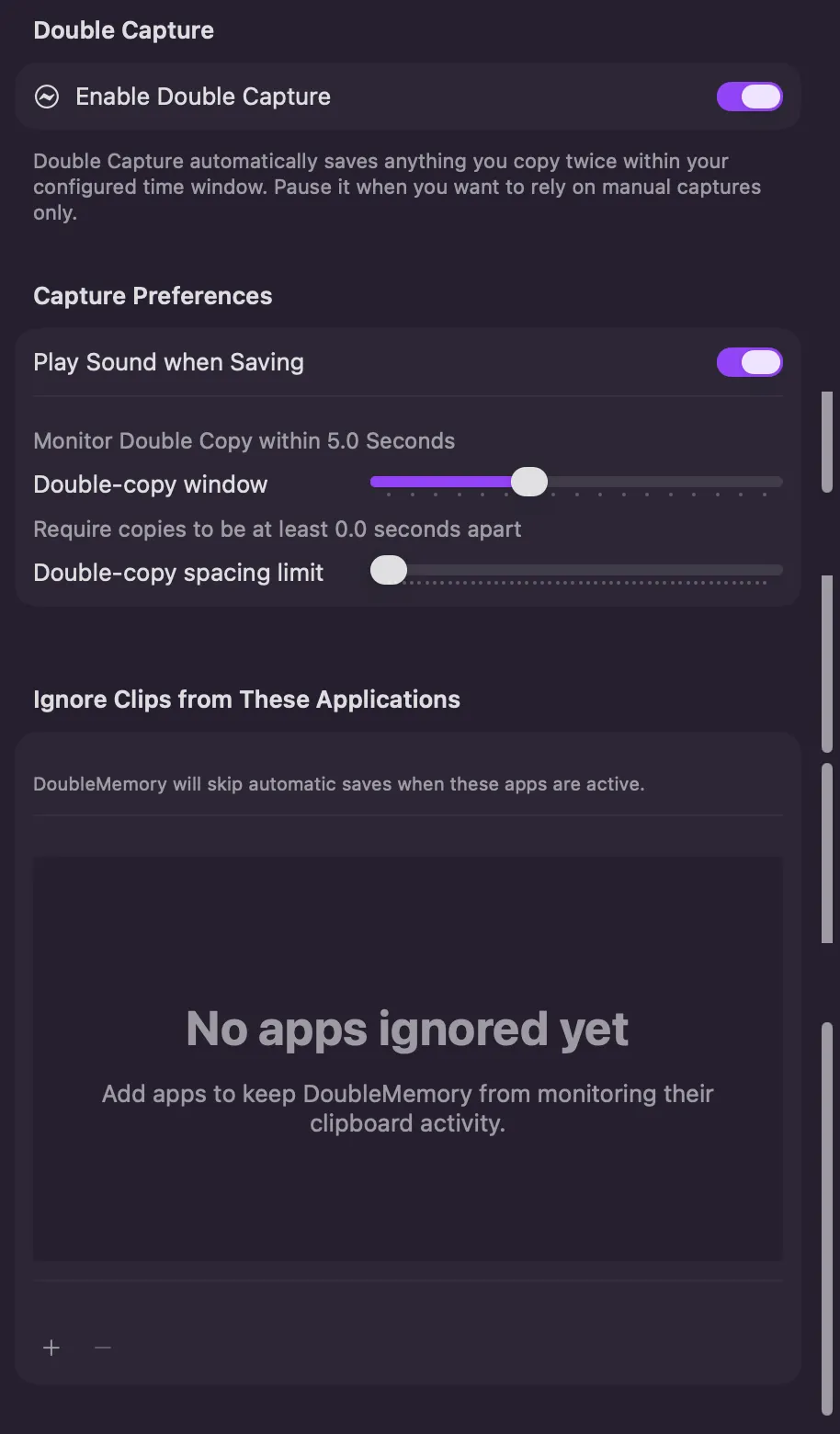
How to Disable Double ⌘ + C Capture from the Menu Bar
Some clipboard managers intercept "⌘ + C" and transform content (e.g., to plain text), triggering a double clipboard write that causes unintended captures. You can disable other clipboard managers or pause DoubleMemory's automatic Double ⌘ + C capture.
In addition to the Settings -> Capture tab, you can also right-click the DoubleMemory Menu Bar icon and select "Pause Double Capture" (or press "⌘ + P"). You can still capture with "⌘ + Shift + D" or any other method listed above.
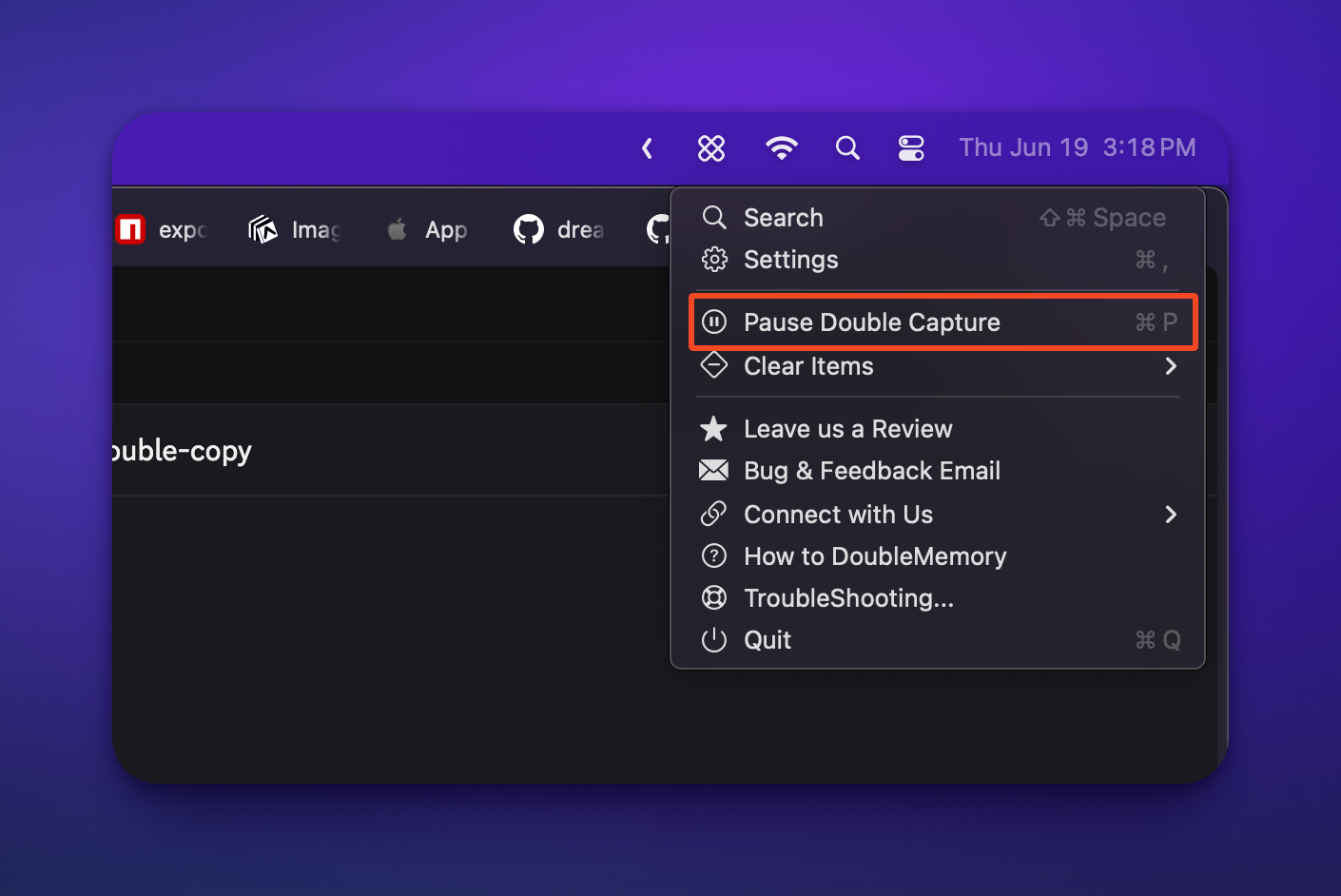
How to Use Apple Shortcuts with DoubleMemory
With Apple Shortcuts, you can now double back tap to save links and texts... on app store today. pic.twitter.com/HrzPNqOfVK
— DoubleMemory (@doublememoryapp) June 12, 2025
To set up:
- Go to Settings on DoubleMemory iOS and tap the Shortcuts button. Or go directly to the Shortcuts app on Mac or iOS and find DoubleMemory.
- You should see these shortcuts available. Add one that captures the clipboard, or just download this preconfigured shortcut.
- Go to iOS Settings -> Accessibility -> Touch -> Back Tap -> Double Tap -> pick "Add to Memory". You can now double-tap to save anything from the clipboard into DoubleMemory.
On iPhones with the Action button, you can also assign this shortcut to the Action button.
How to Clear Content from DoubleMemory
To clear unwanted items, right-click the DoubleMemory Menu Bar icon, select "Clear Items," and choose a time range: last 15 minutes, last hour, last day, last week, or everything. This action cannot be undone.
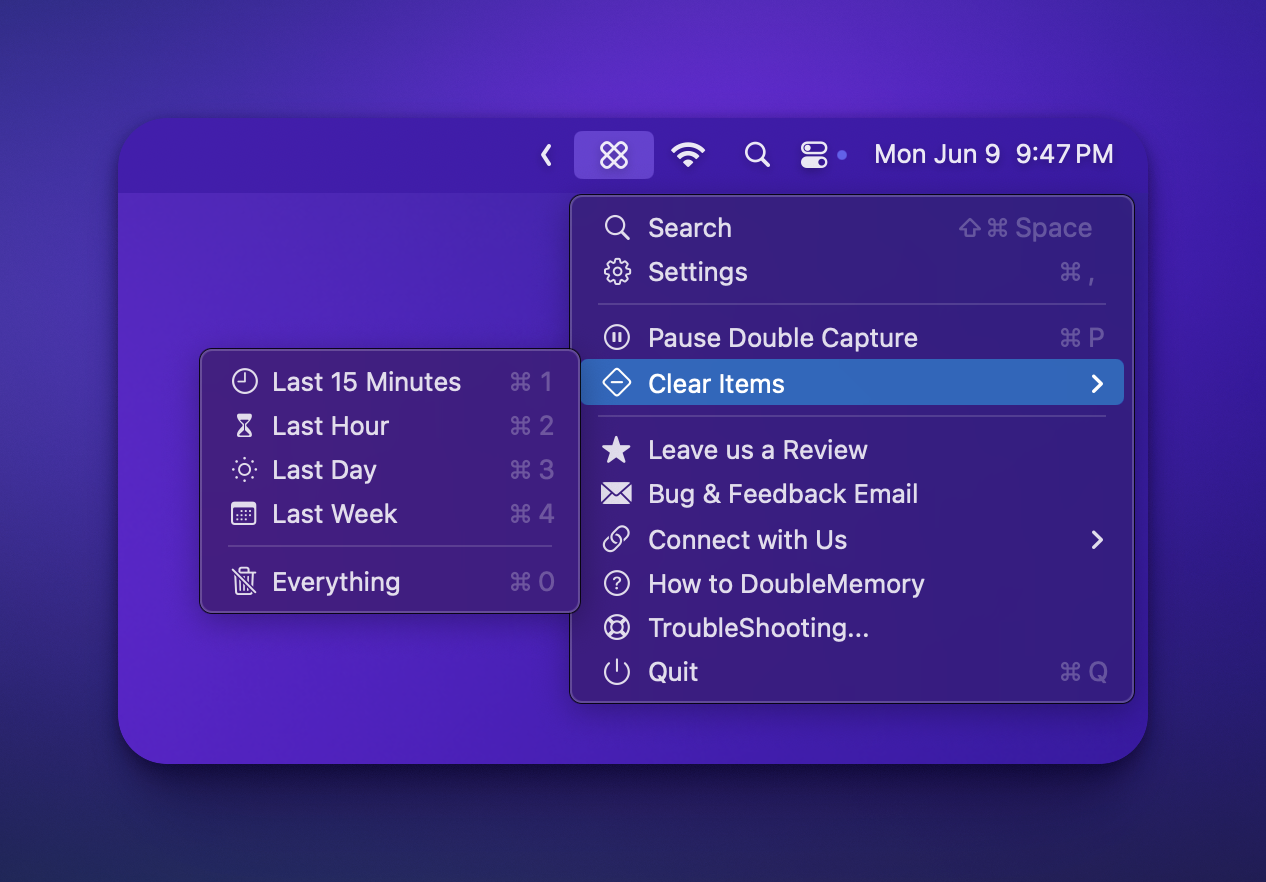
How to Toggle Reader Mode
Reader Mode is currently iOS-only and works on select articles, not all web pages. Most pages deserve their original design—tweets, Instagram posts, and Redfin listings are better viewed as intended.
Reader Mode is minimal and may be buggy on some articles. We'd love your feedback on improvements—email [email protected].
We believe most pages deserve their own original design, but for some articles "Reader Mode" is just one tap away in DoubleMemory.... pic.twitter.com/KIvh2qGQaj
— DoubleMemory (@doublememoryapp) June 10, 2025
How to Completely Remove DoubleMemory and Delete My Account
DoubleMemory stores content in iCloud via CloudKit. Deleting the app doesn't remove your data from iCloud. To delete it:
- Open System Settings (iOS or macOS), not DoubleMemory Settings view.
- Tap [Your Name]
- Tap iCloud
- Tap "Manage..."
- Find DoubleMemory and click "Delete from iCloud"
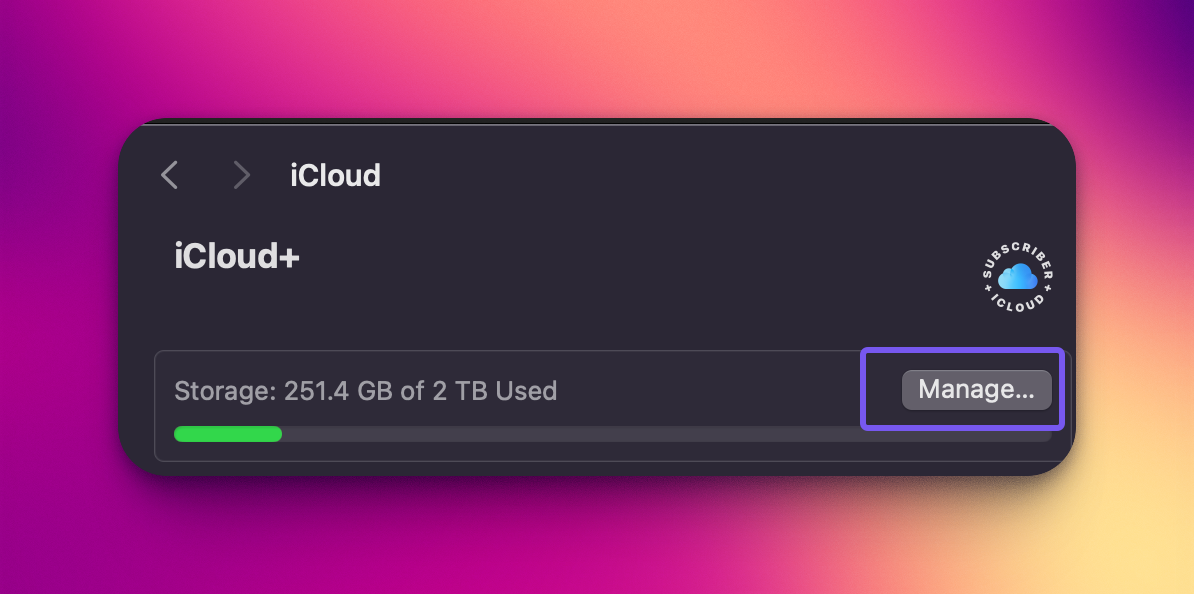
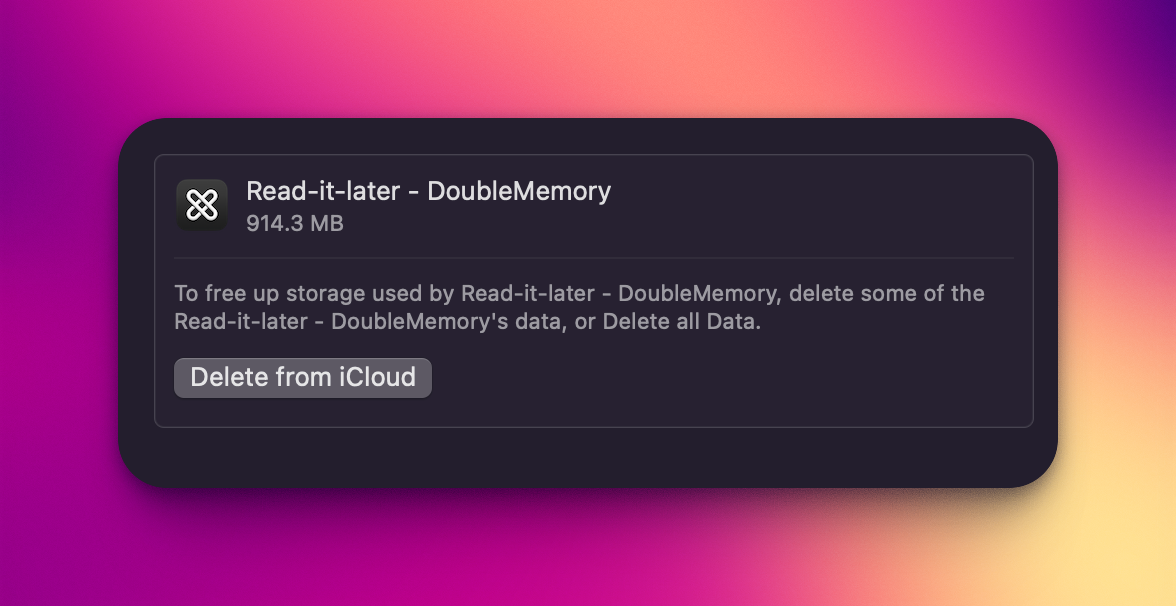
How to Import from Other Apps
We currently support importing from Pocket, Omnivore, Readwise, and other sources that can be parsed by our custom GPT. Check out our Import Tools.